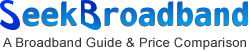Troubleshooting your Broadband Connection
Disclaimer: These are common solutions
to problems encountered. Any advice given is carried
out at your own risk! You should consult an expert if you are not sure
about what you are doing.
» Preliminary checks
» I get an error message and error code when trying to connect
» I get disconnected intermittently
» I cannot connect to a website
» Internet runs slow» Troubleshooting Router problems
Modem / Router connection problems
Preliminary checks
Is the modem / router properly connected to your line?
Look at the lights on your Broadband modem and ensure that it is properly
connected to your line. Sometimes this problem is indicated by flashing
lights.
If it is NOT connected, do the following:
- Restart
Restart the PC and once the PC has completely loaded wait 30 seconds. Some modem / routers take some time to initialise and connect.
- Check telephone connection (ADSL only)
- Ensure you have an ADSL micro-filter connected to EVERY
phone socket ensuring there are no splitters on the telephone
socket. All devices using a phone line, such as phones, sky
digiboxes, alarm systems, etc should be connected to a filter.
The modem should also be plugged into a filter. Not having
a filter in a phone socket can lead to connection problems
or problems once you are connected
- Try not to use phone extension cables as this can reduce
broadband line quality
- If possible, use the master phone socket to try and connect.
If this solves the problem, then the issue may be with the
cabling or other sockets in the house.
- Ensure you have an ADSL micro-filter connected to EVERY
phone socket ensuring there are no splitters on the telephone
socket. All devices using a phone line, such as phones, sky
digiboxes, alarm systems, etc should be connected to a filter.
The modem should also be plugged into a filter. Not having
a filter in a phone socket can lead to connection problems
or problems once you are connected
- Check for viruses / spyware
Ensure virus software is up to date and use a good spyware removal tool.
- Ensure operating system is up to date
Ensure you have the latest updates for your operating system.
- Reinstall / update modem drivers (Modems only)
Try reinstalling the modem drivers. Often, connection problems can cause the modem driver software to become corrupted. If possible, try to download the latest drivers for your modem and also check their website for any issues resolved with the new drivers. Check our Modem Section for further information.
- Check all phone devices (ADSL only)
All other phone devices in your property must also be connected via filters otherwise you may not be able to connect. This includes equipment such as a cordless phone base unit, a satellite digibox, a fax machine and some alarm systems.
I get an error message with an error code when trying to connect
Many codes indicate the cause of the problem, however some can be superfluous so try the following steps.
1. Try rebooting your computer and let the operating
system load completely ensuring that the modem is properly connected
and initialised.
2. Check your modem and phone cables are connected securely.
3. Check you are using the correct username and password.
4. Check that your modem settings are optimised for your ISP. Your
ISP should be able to provide this information.
5. Try un-installing and re-installing your modem.
6. Wait a while and then try the connection again. The ISP might be
having network problems.
Check the error codes listed below if the above steps do not solve the
problem.
I get disconnected intermittently
This can be caused by a virus or spyware. Also try re-installing modem drivers. If there does not appear to be a problem with the PC and modem then contact the Broadband Provider.
I cannot connect to a website
Messages displayed when you attempt to open a web page may include the following:
- " The page cannot be displayed "
- " The page you are looking for is currently unavailable. The website
might be experiencing technical difficulties, or you may need to adjust
your browser settings "
- " Error: Cannot find server or DNS Error "
Check the following:
- Try visiting other websites. The problem may be with the site you was trying to visit.
- If you are using a Firewall such as Norton or Zone Alarm, check the configuration
and ensure you are not completely blocking access.
- Try using a different browser from the one you normally use. For
example, if you use Internet Explorer, try using Firefox or Opera. This
can rule out any browser specific issues.
- There may be a problem with your ISP's DNS servers if you get a DNS
error. Contact your ISP and notify them of the error. In
some cases, you may be able to configure your Modem or Router to use
different DNS servers. Your ISP should be able to talk you through this. If not, consult your hardware manual.
Internet runs slow
1. Check your modem settings are optimised for your modem. Your
ISP should be able to inform you of these. Also note that most
consumer broadband services operate as a contended service (many users
sharing the same part of an internet connection). This means that at
peak times your connection may be slower when many users are online.
2. Delete
your temporary Internet files. These are
temporary version of web pages you visited. Over time this can
build so sometimes it is worth clearing out. Example shown is for Internet Explorer version 6.0. A similar option should be available for all other browsers.
- Open Control Panel and double-click Internet Options.
- Click the Temporary Internet Files, click the Settings button.
- Click the Delete Files button and confirm by clicking yes when prompted.
- Click OK to apply settings.
3. Are you surfing at peak times? Try using the Internet at different times of the day to see if you notice any differences. Also note that some ISPs are busier than others. If it is so slow that it is unusable, call your ISP's support line or check the service status on their website.
Troubleshooting Router problems
Routers tend to remain in operation continuously for extended periods
of time. As a result, most connectivity issues are often resolved by
simply powering down your router for a few seconds, and then restarting
it. If you're experiencing issues when connecting with a Wireless Router,
you should first ensure that the router is functioning correctly by
connecting to it with an Ethernet cable to check that there is no fault
with the internet connection.
To diagnose further connection problems, check the following:
- Ensure the router is connected to the master BT phone socket in
the premises and retest.
- If available, try using a standard modem to rule out any problem with your broadband connection beyond your router.
- Is the ADSL (SYNC) light flashing? If so, this normally indicates a BT line problem. Contact your service provider to check if there are any service issues.